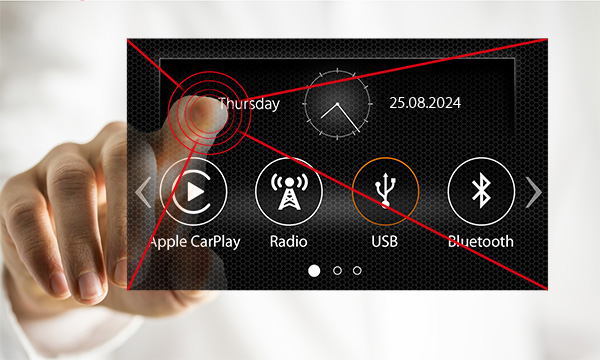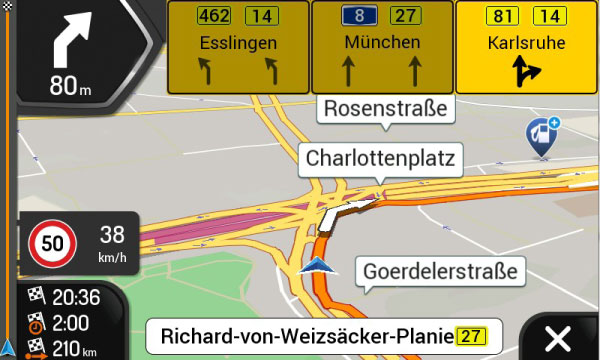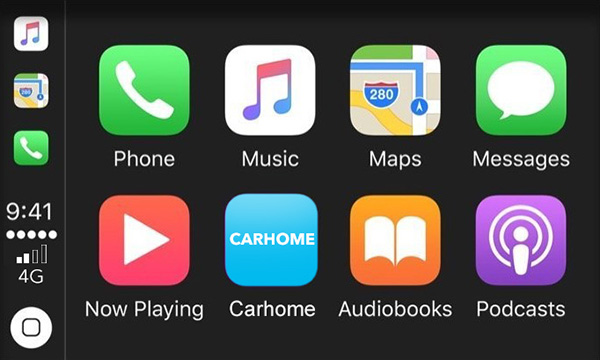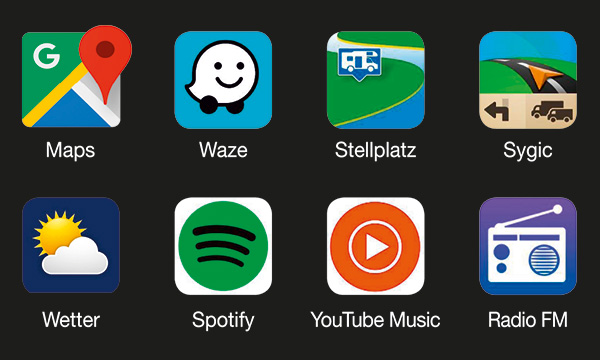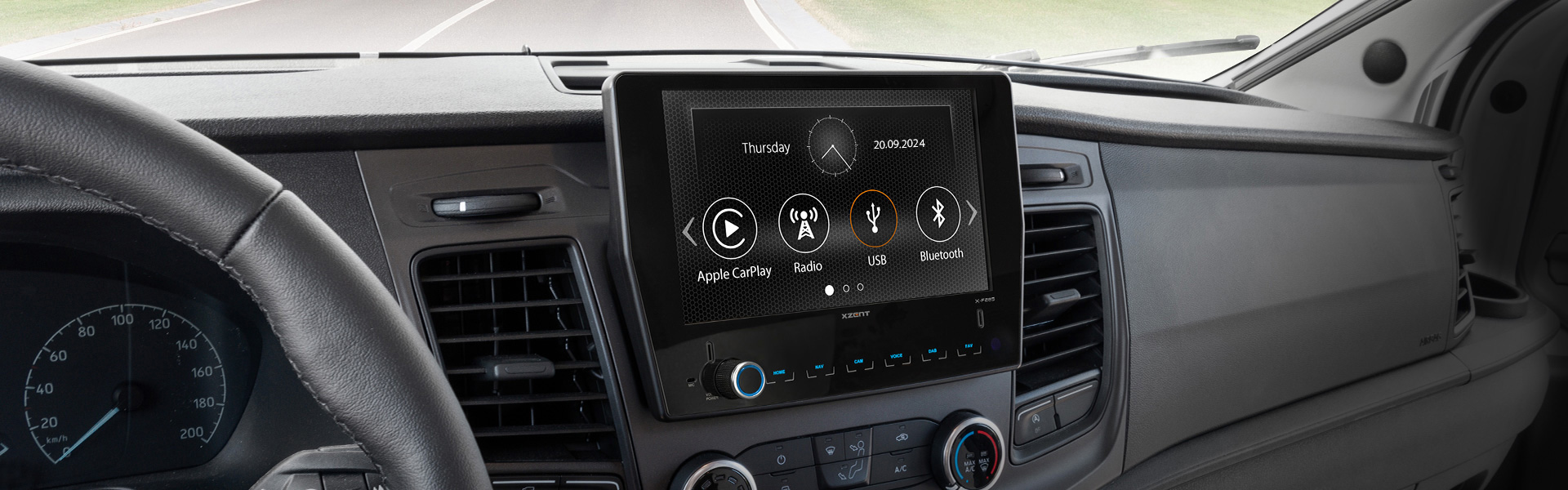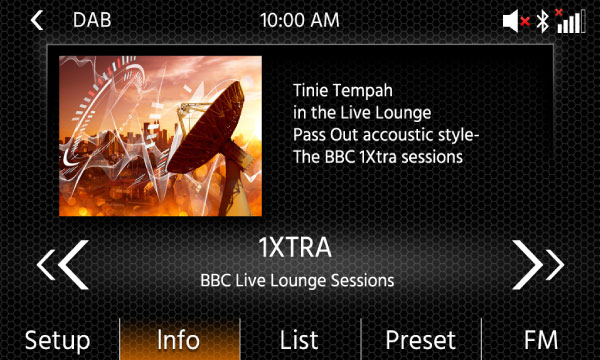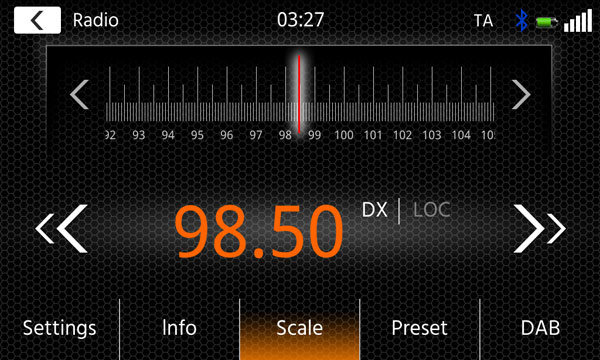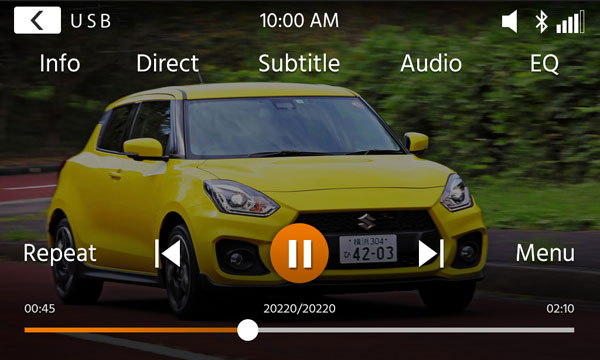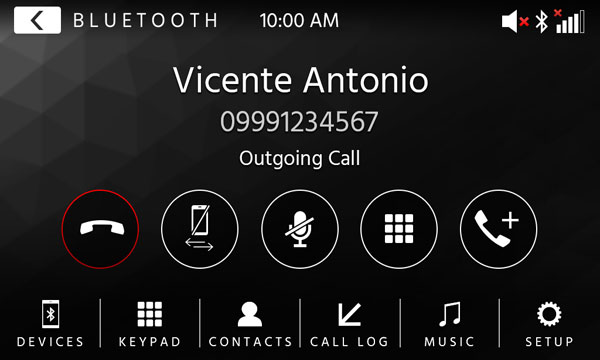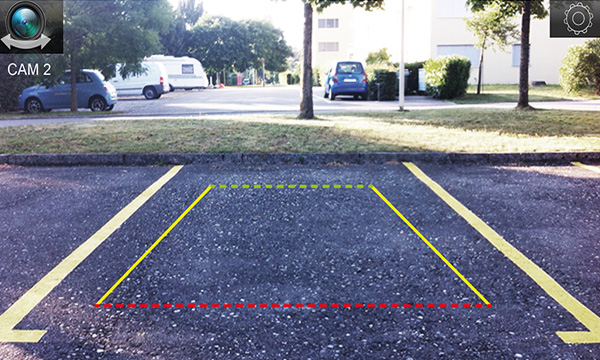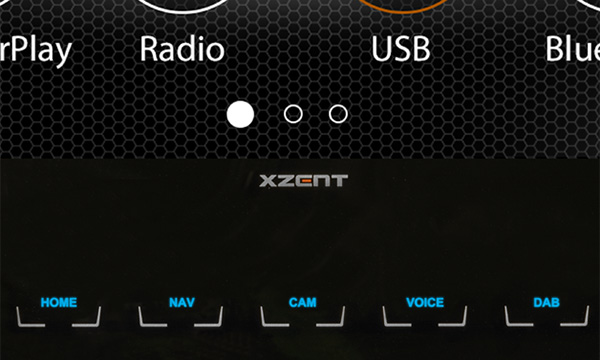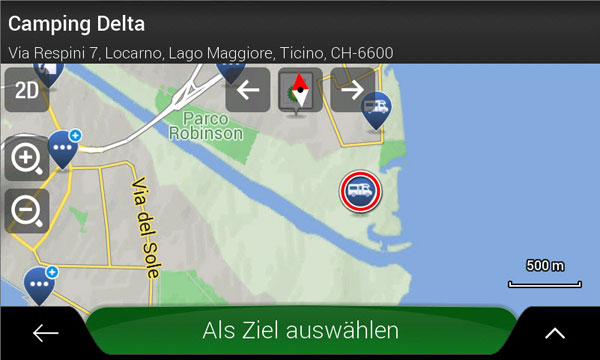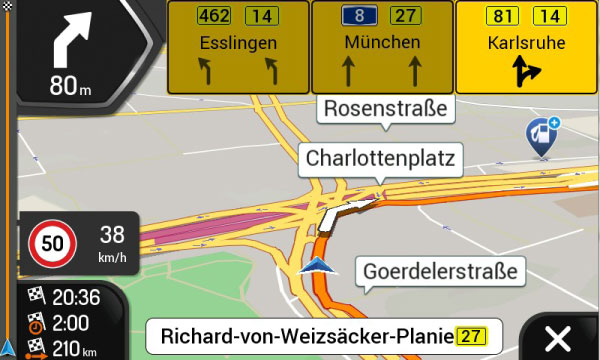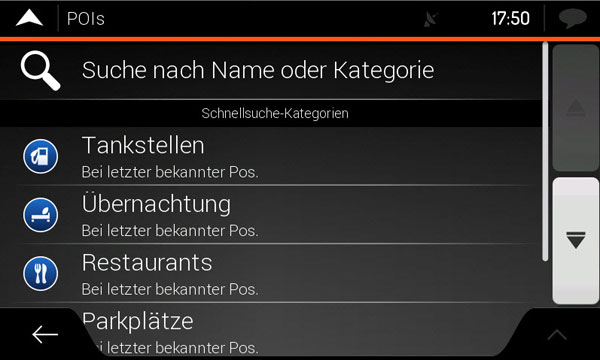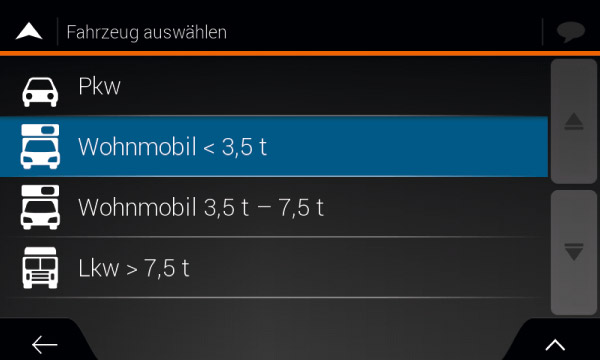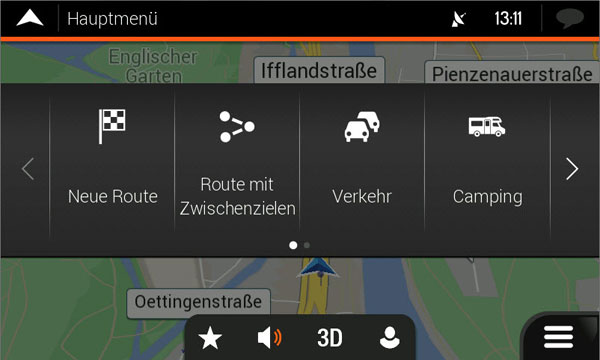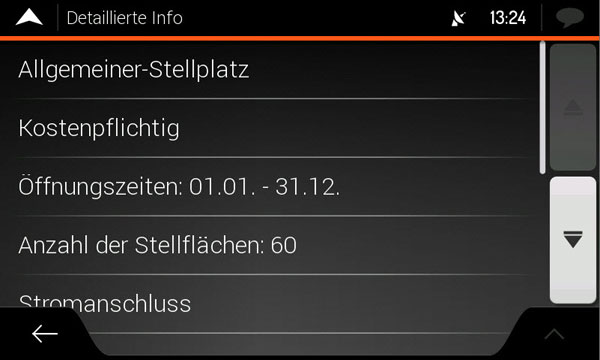Does the X-F285 set accessory include a DAB antenna?
No, usually the known and compatible FORD Transit vehicles use the original antenna of the vehicle with the included adapter cable (vehicle FAKRA, Device FAKRA/SMB). Where a different solution is required, please ensure that the DAB antenna to be deployed is an active version with SMB female connector (SMB on device is male).
Does the X-F285 set accessory include GPS antenna?
Does the set accessory include a HDMI cable?
No, but we offer optionally GBA-HDMIBOX (1 x HDMI, 2 x USB) for the X-F285.
Can I use the GBA-XHDMI cable on my X-F285?
No, the cable is not suited for use with the X-F285.
Scope of delivery
| QTY |
ITEM |
| 1 |
XZENT X-F285 device |
| 1 |
IR remote control |
| 1 |
Set of release keys for 1-DIN OE |
| 1 |
Rubber piece with MX thread for device backside (pre-assembled) |
| 1 |
24 PIN adaptor cable for cam power + video-in |
| 1 |
USB-A adaptor cable to FORD Transit USB port in dashboard |
| 1 |
Microphone with 3 m extension cable and 3.5 mm jack, mounting set |
| 1 |
Main wire harness to FORD Transit |
| 1 |
USB(2) adator cable for lower port with 80 cm length |
| 1 |
GPS antenna with 90° angled SMA connector and 3 m cable extension |
| 1 |
Doublesided 3M self-adhesive pad for GPS antenna |
| 1 |
CAN-Bus interface HX-F285CB |
| 1 |
FM Antenna cable (splitter) OE FAKRA to FM FAKRA/DAB SMB |
| 1 |
GPS metal ground plate for mounting |
| 1 |
Antenna adaptor cable FAKRA to FAKRA / SMB |
| 1 |
Main device manual for X-F285 |
| 1 |
Device number serial pass card |
Errors and technical modification subject to change.
On ignition of the engine my XZENT device powers off and reboots again.
In order to protect XZENT devices against under voltage operation and potential malfunctions (software crashes incl. electronic defects), XZENT devices are safeguarded by under-voltage monitoring. If, for example, the operating voltage is not at sufficient level upon device boot, a reboot is automatically performed to correctly initialize the device software. If such restarts occur relatively frequently, the battery and cable connections of the on-board voltage system should be checked by a vehicle service point.
Operation independent of engine start (motorhomes).
In motorhomes, the XZENT device can be operated independently of the engine start by means of a separate power/acc switch with the accessory cable N-XF280-ISOACC. This is useful for journeys with short stops or longer stays at the campsite. Please ensure that the battery(ies) are sufficiently charged (driving, external connection at the campsite, solar charging etc.). The cable must be installed by a specialist workshop.
Which requirements does my car have to fulfill that the X-F285 can be installed?
Please consult the vehicle compatibility list on the website (at product information table).
Can I operate my XZENT device with my existing steering wheel control (SWC) elements?
Compatible vehicles (see website) are supported via HX-F285CB interface contained in the set. Please also check the specific Voice/Camera configuration in case this button exists on the steering wheel of your vehicle (See manual page 7).
Do I need to use P.ANT or configure antenna power somehow?
Usually the known and compatible FORD Transit vehicles which are using the included antenna adaptor cable will work out of the box with default antenna configuration. However if some other system needs to be supported, use P.ANT or switch FM-phantom-power or DAB-phantom-power individually to support the different configuration.
Are the camera lines generated by the unit and are they dynamic to the steering angle?
Yes, static camera lines are generated for each camera input. These can be positioned in the camera source. A dynamic representation to the steering angle does NOT take place.
I’m using a dual sensor camera, how do I connect it to the X-F285?
In case of a dual sensor camera with only one 12 V supply, please connect it to the CAMERA1-In port. For dual sensor reversing cameras, a separate accessory GNL-SWV2X1-RCA is available, which can be used to connect the cam to the CAMERA1-In port. If you are using 2 individual cameras which feature separate 12 V supplies, please use the CAMERA1-In and CAMERA2-In ports and connect them to the Camera1 12 V and Camera2 12 V supply leads of the device.
How do I connect my mobile phone?
You need to connect your XZENT via your smartphone (see device user manual).
XZENT request a PIN to pair, what shall I enter?
Usually the device will generate a 6-digit code automatically, you only need to confirm it.
In case you need manually enter a PIN code please try four times zero (0000).
Changes in contacts of my smartphone are not adopted automatically?
Your smartphone contacts will only be downloaded after your confirmation during the first connection after search&pair. Any later changes made to your contacts must be refreshed manually (see device user manual).
What do I need to consider on usage of USB for media playback?
Smartphone connectivity (depending on your XZENT model e.g. AndroidLink, CarPlay etc.) has to be connected to USB-1 port. Please make sure your USB-sticks are FAT32 formatted. XZENT suggests using high quality products with a maximum of 32 GB capacity. Higher capacity may work but cannot be guaranteed.
Is it possible to play A/V files from my smartphone?
Yes, you can use a smartphone connectivity via USB-1 to start playback. For Aaudio you can also use BT-music.
My USB/SD device is not detected by XZENT even after new format.
It may happen that the file system of your device is damaged: by high frequent write/re-write cycles, inappropriate usage (including storage), errors on first format or some other reasons.
Windows OS for example offers 2 different ways of format, quick-format and full-format. In such problem cases it is advised to use full-format and make sure you use FAT32 as file system.
Note: if even after full format, your data devices are still not detected, it may result from an incompatibility of data carrier controller-ICs. Please try a different brand/maker.
Is there an automatic volume increase on broadcasted traffic announcements?
No, depending on the device a pop up prompting “Traffic announcement” or after an automatic source change to FM an active icon is displayed if the function is set ON.
I want to mirror music and videos wirelessly using Wi-Fi on the screen of theX-F285, so I need the GBA-WIFI HDMI dongle, available as an accessory. Which smartphones are compatible with the GBA-WIFI dongle?
For Miracast mode at least Android 4.4 or higher is needed. In DNLA mode, depending on the source device manufacturer, Airplay requires iOS5 or higher. Additionally, check the smartphone's product info. Please make sure that the dongle is set to the correct mode.
I want to use the GBA-WIFI dongle. Which source devices would be compatible?
All display devices (like a TV) with a standard HDMI type A input, such as the X-F285, may use it as target display. Additionally, a 5 V DC power source (e.g. USB) is required. We suggest using our extension cable GBA-HDMIBOX.
Voice Guidance without entered new route?
Please consider that you might have missed to confirm route guidance end after you arrived at your last destination (see Nav Quick Start guide).
Without confirmation on arrival at your destination or explicit confirmation of route guidance end in case you arrived at a waypoint and did not wish to continue, the system will keep the active route guidance in memory.
It is suggested once you are closing in to your final destination, to be at the live map view of the navigation mode where the system will prompt "Did you arrive at your destination?" If you confirm, the route guidance will be stopped. If you are in a different source like tuner or USB mode and use navigation in background please switch to the navigation mode as soon as the nav-voice announces that you will arrive shortly.
No GPS signal available or many voice announcements of "route is being recalculated"?
There may be several individual or combined causes here.
The X-F285 has a DR sensor without a speed pulse signal - please refer to the FAQs on calibration.
If the DR sensor is not active or not sufficiently calibrated, the unit behaves like a normal GPS unit and can cause the same GPS errors.
If the vehicle is parked for a long period of time, the GPS signal may take longer to reach an accurate GPS position the next time the engine is started. This is especially true if the vehicle and the GPS receiver are in a shaded area (e.g. carport, trees or next to large buildings).
Before you start driving, make sure that the GPS signal is strong enough. If the signal strength is insufficient, first drive your vehicle to a place that offers better reception, e.g. with a clear view of the sky, without any shading objects such as buildings, carports or trees. If you are not dependent on precise route guidance, e.g. if you already know the initial part of the route, you can also start your journey directly. If you set off with a weak or no GPS signal, it may take significantly longer for the system to work accurately. This can lead to increased recalculations, which put additional strain on the device and make it sluggish. Check the position of the GPS receiver and the wiring/connector for a loose contact or broken wire.
The DR sensor for dead reckoning shows faulty movements and accelerations in the map view or does not work properly?
The DR sensor in the X-F285 works without a speed pulse signal. When using the sensor for the first time, it must be taught for movements and speeds and trained with data (teach-in phase and calibration). When restarting, the teach-in phase must be carried out again.
Calibration: for calibration, the vehicle with good GPS reception must go through several phases repeatedly.
- Several straight drives of at least 400 m (or more) at an average speed of 40 kmh.
- At least 4 right-angled (90°) turning maneuvers (preferably 2 times right, 2 times left).
- Several standstill phases (vehicle remains at the same location, preferably at the start of calibration and after completion of calibration maneuvers [gyro must be active]).
- Acceleration and deceleration (until standstill). Best combined with standstill phases.
For a targeted calibration run, a sufficiently large space is required in which you can perform the manoeuvres unhindered without endangering yourself or others. Some experience is also required to perform the maneuvers correctly. For the normal customer, the DR sensor is usually calibrated along the way after a few kilometers of driving (provided it is a route with a few bends and not a long motorway journey that goes straight ahead for several kilometers).
What are the technical limitations of the DR sensor:
- Requires a complete calibration and teach-in in the factory state (device reset or DR sensor reset).
- Sensor without speed pulse requires teach-in phases with GPS for accelerations and stops per start (usually in normal driving operation such as starts and stops at amplifiers).
- Bridges a maximum of 2 to 3 kilometers without GPS signal with good calibration and sufficient teach-in.
- After system start (ACC), a short teach-in phase of 5 to 15 min is required (normal driving operation with stops at traffic lights and turns).
- At low speeds below 15kmh, a larger deviation may be possible. At speeds above 80kmh with good calibration and learning, the deviation can be around 10%.
- If the system is started without GPS signal (e.g. carport or other roofing), the vehicle should not have been moved before without the device switched on, otherwise the last known position will be assumed, which may no longer correspond to the current position. New iGO versions show a warning.
The technical limitations are known, what can I do if the teach-in or calibration was not sufficient and strong deviations occur, e.g. when driving through a tunnel?
- Since iGO version 9.35.2.268605 (available around March 2022) you can pause the DR mode. The button will appear only in case of no GPS signal and active data from DR sensor and is located in the map view at the top right under the traffic point button. Press the pause button and follow the official road course/signposting until GPS signal is available again.
- As an alternative to the iGO map view, you can also deactivate the DR sensor in the XZENT Settings: Settings > Other > DR Sensor > OFF
My XZENT device does not seem to provide correct route guidance or/and some roads and addresses are not available.
Please note that we offer map content of Europe via Tele Atlas (now TomTom). Unfortunately it may happen that some crossings or later constructed or altered roads were not available at the moment of creation time. Please directly contact TomTom in case you want to report an issue. Missing roads or map errors can be reported via the link below: TomTom (requires a Google, Facebook or Yahoo account).
Where do I find maps of additional countries for my navigation system?
XZENT has a close cooperation with Naviextras. Further materials and additional tools to download and maintain your navigation software you can find at: Naviextras
New map packages offered on Naviextras show a 6 to 8 month old date?
The NNG / Naviextras date information shown on new map package offerings follows a date convention set by OEM Automotive customers, which refers to the publication date of the raw digital map data. The raw data of single countries is assembled, compiled and subject to extensive testing and post-processing. This process takes several months before a new package is ready for release to consumers.
Important for purchase and use of a map package: The purchase packages offered on Naviextras always include the latest digital map data available from TomTom or other providers.
Remarks on free map update subscription
The map update subscription can only be guaranteed in its full extent in connection with a new device, which is put into operation together with a new navigation map. In the case of used devices with navigation maps purchased later, the date of the first use of the device is decisive. Naviextras sets a hidden timestamp at the first contact of the system with GPS satellites, which records the start of the first map use.
Why do I need software updates?
We provide in periods system enhancements, to keep your device up to date with the latest software.
Where can I get software updates for my model (hardware)?
Updates for the main unit (hardware) can be downloaded from the download area of the XZENT homepage at: Support > Software Updates. For the navigation software iGO from NNG, this must be obtained via the toolbox from Naviextras. There are instructions for this on the microSD card or as videos in the video section of the homepage.
What do I have to consider with software updates of my model (hardware)?
Attention: Software updates can only be applied via USB1 Port. Please make sure that you pay attention to this point, when installing the device yourself. Port1 needs to be connected and well-marked. In case the device was not installed by yourself – please try the other USB Port in case you see that the update is only partially installed. The Update instruction guide should also mention this point in detail.